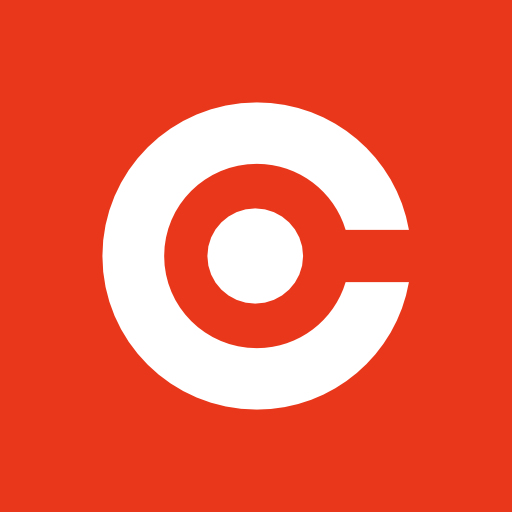#Git 闲话
1、最近阅读《数学之美》、《浪潮之巅》惊叹于大神的眼界、文化功底,所以就在得到专栏上订阅了吴军博士的硅谷来信。总之,就是膜拜了。想了解一个人,就先了解一个的思想对不对,所谓见贤与之思齐就是这样了。
2、接下来说一说我心目中的另一位大神 林纳斯•托瓦兹,编程界公认的啊。
“我不是个有远见的人,我是一名工程师,”托瓦兹说,“我非常乐意跟梦想家在一起,他们行走四方,仰望苍穹……但我是低头看路的那种人,我只想填好眼前这个坑,不让自己掉进去。“
只干了两件事啊,毫不夸张的说:惊天地泣鬼神。
第一件是开发出Linux内核,驱动了因特网,第二件是开发出Git,一种源代码管理系统,被全世界开发者广泛使用。
再接下来,Git 就是我们的主题了,记录以备忘。
Git安装与配置
安装
Mac 上brew安装算是最便捷的了
~ brew install git
~ brew --version
Homebrew 1.1.13
Homebrew/homebrew-core (git revision ea163; last commit 2017-04-20)
~ git --version
git version 2.11.0
配置
可以通过 git config –list –global 命令来查看:
~ git config --list --global
user.email=1250114609@qq.com
user.name=千古不见一人闲
color.ui=auto
alias.st=status
alias.lg=log --color --graph --pretty=format:'%Cred%h%Creset -%C(yellow)%d%Creset %s %Cgreen(%cr) %C(bold blue)<%an>%Creset' --abbrev-commit
可以看到有两个alias出现,这里使用了别名。
配置别名
这个功能在shell中是很常用的。我们可以做一些别名来取代比较复杂的指令。
比如上面就是使用了以下两个配置
~ git config --global alias.st status
~ git config --global alias.lg "log --color --graph --pretty=format:'%Cred%h%Creset -%C(yellow)%d%Creset %s %Cgreen(%cr) %C(bold blue)<%an>%Creset' --abbrev-commit"
身份认证
当本地git仓库与git远程仓库通信的时候,需要进行SSH身份认证。
打开根目录下的.ssh目录:
~/.ssh la
. .. config github_rsa github_rsa.pub id_rsa id_rsa.pub known_hosts
如果没有id_rsa和id_rsa.pub这两个文件,就通过如下的命令生成:
ssh-keygen -t rsa -C “youremail@example.com”
id_rsa和id_rsa.pub这两个文件,就是SSH Key的秘钥对,id_rsa是私钥,id_rsa.pub是公钥,用在github上表明身份。
在GitHub上的SSH keys中添加刚刚生成的key。(id_rsa.pub)
创建Git仓库
创建一个目录,并cd到目录下,通过调用git init来将现有目录初始化为git仓库,或者直接在git init后面跟上目录名,同样也可以创建一个新的仓库。
git clone 直接clone一个远程仓库也是可以的。
提交修改
~/Documents/workspace git_springboot
~/Documents/workspace/git_springboot(master ✔) la
. .. .git
~/Documents/workspace/git_springboot(master ✔) touch README.md
~/Documents/workspace/git_springboot(master ✗) vim README.md
~/Documents/workspace/git_springboot(master ✗) git add README.md
~/Documents/workspace/git_springboot(master ✗) git commit -m "add README.md"
[master be9081a] add README.md
1 file changed, 1 insertion(+)
create mode 100644 README.md
~/Documents/workspace/git_springboot(master ✔)
查看修改
修改README.md文件,git st查看修改
~/Documents/workspace/git_springboot(master ✗) git st
On branch master
Your branch is ahead of 'origin/master' by 1 commit.
(use "git push" to publish your local commits)
Changes not staged for commit:
(use "git add <file>..." to update what will be committed)
(use "git checkout -- <file>..." to discard changes in working directory)
modified: README.md
no changes added to commit (use "git add" and/or "git commit -a")
Git 比较不同版本文件差异的常用命令格式:
git diff 查看尚未暂存的文件更新了哪些部分
git diff filename 查看尚未暂存的某个文件更新了哪些
git diff –cached 查看已经暂存起来的文件和上次提交的版本之间的差异
git diff –cached filename 查看已经暂存起来的某个文件和上次提交的版本之间的差异
使用git diff README.md 命令看一下修改的具体内容
diff –git a/README.md b/README.md
index e8281cd..f1729fb 100644
— a/README.md
+++ b/README.md
@@ -1 +1 @@
-this’s ok.
+this’s ok,modify.
add和commit之后,我们都使用status来查看下状态,可以发现,在commit之后,git提示我们,工作区是干净的。
~/Documents/workspace/git_springboot(master ✗) git st
On branch master
Your branch is ahead of 'origin/master' by 1 commit.
(use "git push" to publish your local commits)
Changes not staged for commit:
(use "git add <file>..." to update what will be committed)
(use "git checkout -- <file>..." to discard changes in working directory)
modified: README.md
no changes added to commit (use "git add" and/or "git commit -a")
~/Documents/workspace/git_springboot(master ✗) git add README.md
~/Documents/workspace/git_springboot(master ✗) git commit -m "modify README.md"
[master a77107b] modify README.md
1 file changed, 1 insertion(+), 1 deletion(-)
~/Documents/workspace/git_springboot(master ✔) git st
On branch master
Your branch is ahead of 'origin/master' by 2 commits.
(use "git push" to publish your local commits)
nothing to commit, working tree clean
版本记录
使用git lg 命令来查看
也可以使用gitk命令来查看图形化的log记录
工作区与暂存区
Git通常是工作在三个区域上:
工作区
暂存区
历史区
其中工作区就是我们平时工作、修改代码的区域;而历史区,用来保存各个版本;而暂存区,则是Git的核心所在。
Git官网
图解Git
版本回退
回退版本是必不可少的操作啊
我们来考虑以下常见的几种情况:
- 文件已经修改,但是还没有git add
- 文件已经add到暂存区,又作了修改
- 文件的修改已经add到了暂存区
分别执行以下操作:
➜git checkout – README.md
修改被删除,完全还原到上次commit的状态,也就是服务器版本(1.)
最后的修改被删除,还原到上次add的状态,也就是修改前的暂存区状态(2.)
➜git reset HEAD README.md(3.)
~/Documents/workspace/git_springboot(master ✗) git st
On branch master
Your branch is ahead of 'origin/master' by 2 commits.
(use "git push" to publish your local commits)
Changes to be committed:
(use "git reset HEAD <file>..." to unstage)
modified: README.md
~/Documents/workspace/git_springboot(master ✗) git reset HEAD README.md
Unstaged changes after reset:
M README.md
~/Documents/workspace/git_springboot(master ✗) git st
On branch master
Your branch is ahead of 'origin/master' by 2 commits.
(use "git push" to publish your local commits)
Changes not staged for commit:
(use "git add <file>..." to update what will be committed)
(use "git checkout -- <file>..." to discard changes in working directory)
modified: README.md
no changes added to commit (use "git add" and/or "git commit -a")
通过git reset HEAD README.md,我们就把暂存区的文件清除了。这样,在本地就是add前的状态,通过checkout操作,就可以进行修改回退了。
在Git中,用HEAD表示当前版本,上一个版本就是HEAD^,
上上一个版本就是HEAD^^。(git reset –hard HEAD)
要回退到哪个版本,也可以写commit id。
前进版本
如果我们回退到了旧的版本,但是却后悔了想回到后面某个新的版本,git reflog 查看操作历史。找到 commit id。
版本号没必要写全,前7位就可以了,Git会自动去找。
文件暂存
这里的暂存不是前面说的暂存区,而是只一次备份与恢复操作。
git stash
指令来将当前修改暂存,这样就可以切换到其他分支或者就在当前干净的分支上checkout了。
比如你checkout了一个issue分支,修改了bug,使用git merge合并到了master分支,删除issue分支,切换到dev分支,想继续之前的新功能开发。
这时候,就需要恢复现场了:
git stash list
指令来查看当前暂存的内容记录。
然后,通过git stash apply或者git stash pop来进行恢复,它们的区别是,前者不会删除记录(当然你可以使用git stash drop来删除),而后者会。